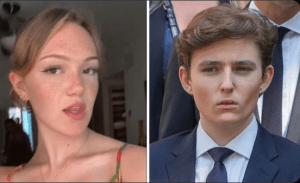This video tutorial explains how to add or remove a Google account on the SAMSUNG Galaxy Tab S9 FE+ for simplified account management.
How to Add or Remove Google Account on SAMSUNG Galaxy Tab S9 FE+: Account Management Simplified!
The SAMSUNG Galaxy Tab S9 FE+ is a powerful tablet that offers a seamless user experience. One of the key features of this device is its integration with Google services, including the ability to add and remove Google accounts. In this article, we will guide you through the process of managing your Google accounts on the SAMSUNG Galaxy Tab S9 FE+.
Adding a Google account to your SAMSUNG Galaxy Tab S9 FE+ is a straightforward process. Follow these simple steps to get started:
1. Open the Settings app on your tablet. You can find the app in the app drawer or by swiping down from the top of the screen and tapping the gear icon.
2. Scroll down and tap on the “Accounts and backup” option. This will take you to the account management section.
3. Tap on the “Accounts” option. Here, you will see a list of all the accounts currently added to your device.
4. Tap on the “Add account” button. A list of different account types will appear.
5. Select “Google” from the list. If you have the Google app installed on your device, you can also select it from the list.
6. Enter your Google account credentials, including your email address and password, and tap “Next.”
7. You may be asked to verify your account by entering a code sent to your email or phone number. Follow the on-screen instructions to complete the verification process.
Once you have successfully added your Google account, you can now enjoy the benefits of seamless integration with Google services on your SAMSUNG Galaxy Tab S9 FE+. You can access your Gmail, Google Drive, Google Photos, and other Google services directly from your tablet.
If you ever need to remove a Google account from your SAMSUNG Galaxy Tab S9 FE+, follow these steps:
1. Open the Settings app on your tablet.
2. Scroll down and tap on the “Accounts and backup” option.
3. Tap on the “Accounts” option.
4. Select the Google account you wish to remove. A list of options related to that account will appear.
5. Tap on the “Remove account” button. A confirmation pop-up will appear.
6. Tap “Remove account” again to confirm the action. Please note that removing an account will delete all associated data, including emails, contacts, and app data.
By following these simple steps, you can effortlessly manage your Google accounts on your SAMSUNG Galaxy Tab S9 FE+. Whether you need to add a new account or remove an existing one, the process is designed to be user-friendly and efficient.
In conclusion, the SAMSUNG Galaxy Tab S9 FE+ offers a simplified account management system for adding or removing Google accounts. With just a few taps, you can enhance your tablet experience by seamlessly integrating your Google services. So, go ahead and take advantage of this feature to unlock the full potential of your SAMSUNG Galaxy Tab S9 FE+..

How to Add or Remove Google Account on SAMSUNG Galaxy Tab S9 FE+: Account Management Simplified!
A Teaspoon Before Bedtime Makes you Lose 32LBS in 2 Weeks.

Related Post : Remember Tiger Wood's Ex Wife, Elin Nordegren ? Take a Look at Her Now.
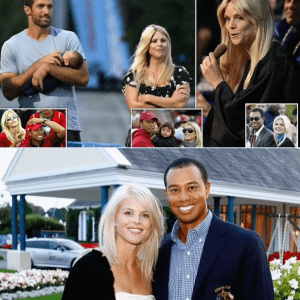
The Conjoined Twins Abby & Brittany Hensel are No Longer Together.