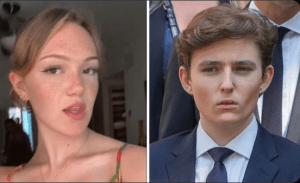This article provides a step-by-step guide on how to perform a reverse Google image search on the Google Pixel 8 Pro. The process involves using the Google Lens app to upload or take a photo, and then searching for similar images on the internet.
How to Perform Reverse Google Image Search in Google Pixel 8 Pro?
The Google Pixel 8 Pro is a high-end smartphone that offers a range of impressive features. One of the most useful capabilities of this device is the ability to perform a reverse Google image search. This feature allows users to find information about an image by uploading it to the search engine. Here’s how you can perform a reverse Google image search on your Google Pixel 8 Pro.
Firstly, open the Google Chrome browser on your Google Pixel 8 Pro. This is the default browser on the device and can be easily accessed from the home screen or app drawer. If you don’t have Google Chrome installed, you can download it from the Google Play Store.
Once you have opened Google Chrome, navigate to the Google Images website. You can do this by entering “images.google.com” in the address bar at the top of the browser window. Press enter or tap the Go button to load the website.
On the Google Images website, you will see a camera icon in the search bar. Tap on this icon to access the reverse image search feature. This will bring up two options: “Paste image URL” and “Upload an image.”
If you have the image URL, you can choose the “Paste image URL” option. This is useful if the image you want to search for is hosted online. Simply paste the URL into the provided field, and Google will perform a reverse image search based on that URL.
If you have the image saved on your Google Pixel 8 Pro, choose the “Upload an image” option. This will allow you to select an image from your device’s gallery or file manager. Tap on the “Choose file” button and navigate to the location where the image is saved. Select the image and tap on the “Open” button to upload it.
After uploading the image, Google will process it and display the search results. These results may include websites, articles, and other sources where the image has been used or similar images that are related to the one you uploaded. This can be helpful in identifying the source of an image, finding similar images, or gathering more information about a particular subject.
In addition to the reverse image search feature on the Google Images website, you can also perform a reverse image search directly from the Google Chrome browser on your Google Pixel 8 Pro. When you come across an image while browsing the web, long-press on the image until a pop-up menu appears. From this menu, select the “Search Google for this image” option. Google will then perform a reverse image search using the selected image.
Performing a reverse Google image search on your Google Pixel 8 Pro is a simple and effective way to gather more information about an image. Whether you want to identify an object, find the source of an image, or discover similar images, this feature can be incredibly useful. By following the steps outlined above, you can easily perform a reverse image search and access a wealth of information right from your Google Pixel 8 Pro..

How to Perform Reverse Google Image Search in Google Pixel 8 Pro?
A Teaspoon Before Bedtime Makes you Lose 32LBS in 2 Weeks.

Related Post : Remember Tiger Wood's Ex Wife, Elin Nordegren ? Take a Look at Her Now.
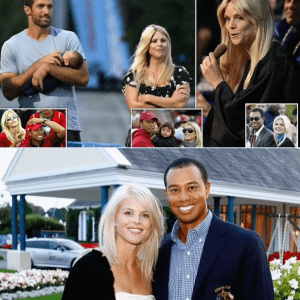
The Conjoined Twins Abby & Brittany Hensel are No Longer Together.