This tutorial video demonstrates the process of adding a business to Google Maps. It provides step-by-step instructions on how to create a Google My Business account, verify the business, and optimize the listing for better visibility on Google Maps.
How To Add Your Business To Google Maps
You may also like to watch : Who Is Kamala Harris? Biography - Parents - Husband - Sister - Career - Indian - Jamaican Heritage
In today’s digital age, having an online presence is crucial for any business. One of the most important platforms to be on is Google Maps, as it allows potential customers to easily find and locate your business. Here is a step-by-step guide on how to add your business to Google Maps.
Step 1: Create a Google Account
The first thing you need to do is create a Google Account if you don’t already have one. This will give you access to various Google services, including Google Maps. Make sure to fill in all the required information accurately.
Step 2: Visit Google My Business
Once you have a Google Account, go to the Google My Business website. This is the platform that allows you to manage your business information on Google, including adding it to Google Maps.
Step 3: Click on “Start Now”
On the Google My Business homepage, click on the “Start Now” button. This will prompt you to enter the name of your business. Make sure to enter the exact name as it appears in the real world.
You may also like to watch: Is US-NATO Prepared For A Potential Nuclear War With Russia - China And North Korea?
Step 4: Specify Your Business Location
Next, you will need to specify the location of your business. Enter your business address accurately, as this will determine the location pin on Google Maps. You can also choose to hide your address if you operate from a home office or provide services at customer locations.
Step 5: Choose Your Business Category
Select the most appropriate category that represents your business. This will help Google better understand your business and display it to relevant search queries. You can choose from a wide range of categories, so pick the one that best fits your business.
Step 6: Provide Contact Information
It’s important to provide accurate contact information for your business. This includes your phone number and website URL. This will make it easier for customers to contact you and visit your website directly from Google Maps.
Step 7: Verify Your Business
After providing all the necessary information, Google will need to verify that you are the owner of the business. This can be done through a postcard that Google sends to your business address. Once you receive the postcard, follow the instructions to verify your business on Google Maps.
Step 8: Optimize Your Google My Business Profile
Once your business is verified, you can further optimize your Google My Business profile. This includes adding photos, business hours, and a description of your business. The more information you provide, the better your business will appear on Google Maps.
Step 9: Engage with Customers
Now that your business is on Google Maps, it’s important to engage with your customers. Encourage them to leave reviews and respond to any feedback or questions they may have. This will help build trust and credibility for your business.
Step 10: Keep Your Information Updated
As your business evolves, make sure to keep your information on Google Maps up to date. This includes updating your address, phone number, and business hours if there are any changes. Regularly checking and updating your profile will ensure that customers have accurate information about your business.
Adding your business to Google Maps is a vital step in establishing an online presence. By following these steps and optimizing your profile, you can increase your visibility and make it easier for potential customers to find your business. So, don’t miss out on this opportunity and get your business on Google Maps today!.
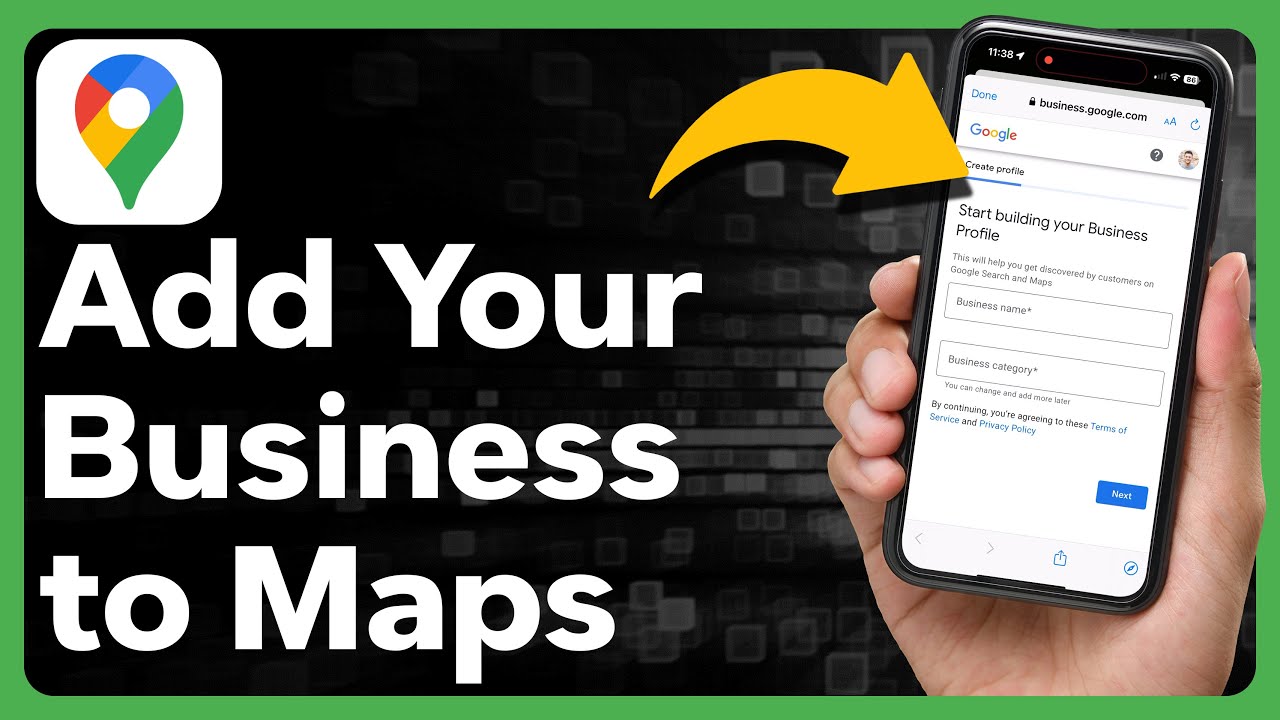
How To Add Your Business To Google Maps






