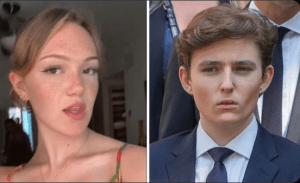Recovering WhatsApp Data from Google Drive
How to Recover WhatsApp Data from Google Drive?
WhatsApp has become an essential part of our daily lives, allowing us to stay connected with friends, family, and colleagues. With its popularity, it’s crucial to have a backup plan in case you accidentally delete or lose your WhatsApp data. Thankfully, WhatsApp provides a convenient option to back up your data to Google Drive, ensuring that you can retrieve it whenever needed. In this article, we will guide you through the process of recovering WhatsApp data from Google Drive, step by step.
Before we begin, it’s important to note that this method applies to Android devices only. Unfortunately, WhatsApp backup and restore functionality with Google Drive is not available for iOS devices due to Apple’s security restrictions. However, iPhone users can still restore their WhatsApp data through iCloud backup, which we will cover in a separate article.
Now, let’s dive into the steps to recover WhatsApp data from Google Drive:
Step 1: Ensure a Google Account Linked to WhatsApp
To begin the process, make sure that your Google account is linked to your WhatsApp account. To confirm this, open WhatsApp on your Android device and go to “Settings” by tapping on the three dots in the top right corner. Next, select “Chats” and then “Chat backup.” Here, you should see your Google account listed.
Step 2: Uninstall and Reinstall WhatsApp
If you have accidentally deleted WhatsApp from your device, you’ll need to reinstall it before proceeding with the data recovery. Simply visit the Google Play Store, search for WhatsApp, and install it again.
Step 3: Verify Phone Number and Restore
After reinstalling WhatsApp, open the app and follow the setup process. Verify your phone number by entering the necessary details and accepting the terms of service. During this step, WhatsApp will prompt you to restore your messages and media from Google Drive. Tap on “Restore” to initiate the recovery process.
Step 4: Wait for the Recovery Process
Depending on the size of your backup and the speed of your internet connection, the recovery process may take some time. Ensure that your device is connected to a stable Wi-Fi network and keep it plugged in or adequately charged to avoid any interruptions. WhatsApp will display a progress bar indicating the restore status, and you can monitor the process until it completes.
Step 5: Set up WhatsApp Preferences
Once the recovery process finishes, you can set up your WhatsApp preferences, such as your profile picture, display name, and privacy settings. WhatsApp will also ask if you want to restore your chat history from Google Drive on a regular basis. You can choose the frequency of these automatic backups according to your preference.
Congratulations! You have successfully recovered your WhatsApp data from Google Drive. Now you can access your messages, photos, videos, and other media files just as they were before.
Additional Tips for WhatsApp Data Recovery:
1. Regularly Back Up Your WhatsApp Data: To ensure that you always have a recent backup available, set up automatic backups on your device. You can choose daily, weekly, or monthly backups, depending on your needs.
2. Clear Up Google Drive Storage: Keep an eye on your Google Drive storage capacity, as WhatsApp backups can consume a significant amount of space over time. Consider deleting unnecessary backups or upgrading your storage plan if needed.
3. Keep Your Google Account Active: To maintain a seamless backup and restore process, ensure that your Google account remains active and linked to your WhatsApp account. Avoid changing your Google account credentials frequently.
In conclusion, recovering WhatsApp data from Google Drive is a straightforward process for Android users. By following the steps outlined in this article, you can retrieve your precious messages and media files in no time. Remember to regularly back up your WhatsApp data and keep your Google Drive storage organized to prevent any loss of important information. Stay connected, stay backed up!

How To Recover WhatsApp Data From Google Drive?
Source
1. WhatsApp data recovery
2. Google Drive backup recovery
3. Recover deleted WhatsApp messages
A Teaspoon Before Bedtime Makes you Lose 32LBS in 2 Weeks.

Related Post : Remember Tiger Wood's Ex Wife, Elin Nordegren ? Take a Look at Her Now.
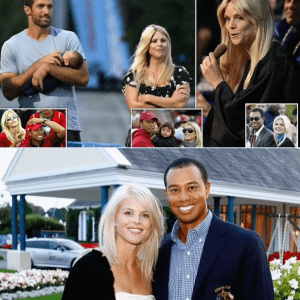
The Conjoined Twins Abby & Brittany Hensel are No Longer Together.