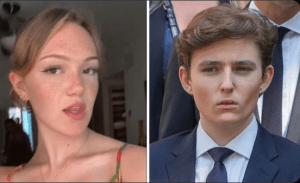How to Add Music to Instagram Story
How to Add Music to Instagram Story: A Step-by-Step Guide
Are you tired of sharing your Instagram stories without any background music? Well, the good news is that Instagram now allows you to add music to your stories, making them more engaging and enjoyable for your followers. In this article, we will walk you through the process of adding music to your Instagram story, as well as how to remove hashtags(#) and mentions(@) from your stories. So, let’s get started!
Why should you add music to your Instagram story?
Adding music to your Instagram story can significantly enhance the overall experience for your followers. It helps to set the mood and creates a more captivating atmosphere. Whether you want to share your favorite song, promote a new track, or simply create an entertaining story, adding music is a fantastic way to engage your audience.
Step 1: Open the Instagram app and create a new story
To add music to your Instagram story, you first need to open the Instagram app on your mobile device. Once you’re in, tap on the camera icon at the top left corner of your screen to create a new story.
Step 2: Capture a photo or video for your story
Now that you’re in the story creation mode, you can capture a photo or video using the Instagram camera. Simply tap on the shutter button to take a photo or press and hold it to record a video. Alternatively, you can swipe up to access your camera roll and select a pre-captured photo or video.
Step 3: Access the Instagram Music Library
After capturing or selecting your desired photo or video, it’s time to add some music to it. Tap on the sticker icon on the top of your screen; it looks like a square smiley face. From there, select the “Music” sticker option to access the Instagram Music Library.
Step 4: Choose your desired music track
Once you’re in the Music Library, you can search for your favorite music tracks. You can browse through various genres, popular songs, or search for specific tracks using keywords. Instagram also provides playlists curated for different moods and themes, making it easier for you to find the perfect song for your story.
Step 5: Customize the music for your story
After selecting a music track, you can now customize it to fit your story. You can choose which part of the song you want to play, adjust the volume level, and even add lyrics or captions to highlight specific lyrics. Once you’re satisfied with the customization, tap on the “Done” button to proceed.
Step 6: Share your story with music
Congratulations! You have successfully added music to your Instagram story. Now, you can tap on the “Your Story” button at the bottom of your screen to share it with your followers. Alternatively, you can send it directly to specific individuals or share it as a post on your feed.
Removing hashtags(#) and mentions(@) from your Instagram story
While hashtags and mentions can be useful for increasing your story’s visibility and engagement, there might be instances where you want to remove them to create a cleaner and more focused story. Here’s how you can do it:
Step 1: Open the Instagram app and access your story
To remove hashtags(#) or mentions(@) from your Instagram story, you need to open the Instagram app and go to your story. You can do this by tapping on your profile picture at the top left corner of your screen.
Step 2: Tap on the three dots icon
Once you’re in your story, locate the three dots icon at the bottom right corner of your screen. Tap on it to open the settings menu for your story.
Step 3: Select “Edit”
From the settings menu, select the “Edit” option. This will allow you to make changes to your story, including removing hashtags(#) and mentions(@).
Step 4: Remove hashtags(#) and mentions(@)
Now that you’re in the editing mode, you can simply tap on the hashtags(#) or mentions(@) that you want to remove from your story. A pop-up menu will appear, giving you the option to delete or hide them. Choose the appropriate option based on your preference.
Step 5: Save and share your story
After removing the hashtags(#) and mentions(@) from your story, tap on the “Save” button to apply the changes. You can then proceed to share your story with your followers by tapping on the “Your Story” button or sending it directly to specific individuals.
In conclusion, adding music to your Instagram story can greatly enhance its appeal and engage your followers. By following the step-by-step guide provided in this article, you’ll be able to effortlessly add music to your stories and create a more captivating experience. Additionally, if you wish to remove hashtags(#) or mentions(@) from your stories, the outlined process will help you achieve a cleaner and more focused narrative. So, start exploring the vast music library on Instagram and get creative with your stories today!

How to Add Music to Instagram Story
Source
1. Instagram music feature
2. Adding music to Instagram Story
3. Instagram Story music options
A Teaspoon Before Bedtime Makes you Lose 32LBS in 2 Weeks.

Related Post : Remember Tiger Wood's Ex Wife, Elin Nordegren ? Take a Look at Her Now.
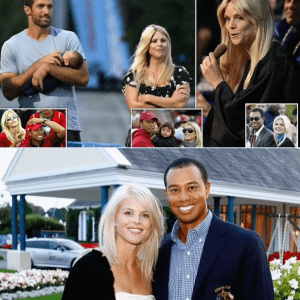
The Conjoined Twins Abby & Brittany Hensel are No Longer Together.